Android Unit-1 Assignment Sem-5 BCA
- Hit Govani

- Jul 18, 2023
- 7 min read
UNIT-1 Introduction to Mobile Operating System
1. What is the life cycle of Android activity?
Ans.•
To work with an activity in Android, you typically:
1. Create an activity class by extending the Activity class or one of its subclasses.
2. Define the layout of the activity's user interface using XML or programmatically.
3. Implement the lifecycle methods (onCreate, onStart, onResume, etc.) to manage the activity's behavior and handle user interactions.
4. Handle events and user input within the activity, such as button clicks, menu selections, etc.
5. Perform any necessary data processing or communication with other components or services.
6. Update the UI and handle state changes as needed.
7. Handle the activity's lifecycle callbacks (onPause, onStop, onDestroy, etc.) to release resources and save or restore state when necessary.
The activity lifecycle in Android refers to the sequence of states and
methods that an activity goes through during its lifespan. Understanding
the activity lifecycle is crucial for managing the behavior and state of an
activity. The following are the key states and methods involved in the
activity lifecycle:
1. onCreate(): This method is called when the activity is first created. It is typically used to initialize activity resources, set up the user interface, and perform any necessary setup tasks.
2. onStart(): This method is called when the activity becomes visible to the user. At this point, the activity is not yet in the foreground, but it's about to be.
3. onResume(): This method is called when the activity is about to start interacting with the user. The activity is now in the foreground and has user focus.
4. onPause(): This method is called when the activity is partially visible but is losing focus. It is often used to release resources or save transient data.
5. onStop(): This method is called when the activity is no longer visible to the user. It may be invoked either when another activity comes to the foreground or when the activity is being destroyed.
6. onRestart(): This method is called when the activity is being restarted after being stopped. It is followed by onStart() and onResume() to bring the activity back to the foreground.
7. onDestroy(): This method is called when the activity is being destroyed. It is the final call that the activity receives before it is removed from memory.
During the lifecycle, the activity may also be affected by various system
events and callbacks, such as:
• onSaveInstanceState(): This method is called before an activity is paused or stopped to allow saving its current state. It is commonly used to save important data that needs to persist across configuration changes or process death.
• onRestoreInstanceState(): This method is called after an activity has been recreated due to a configuration change or process death. It allows the activity to restore its previously saved state.
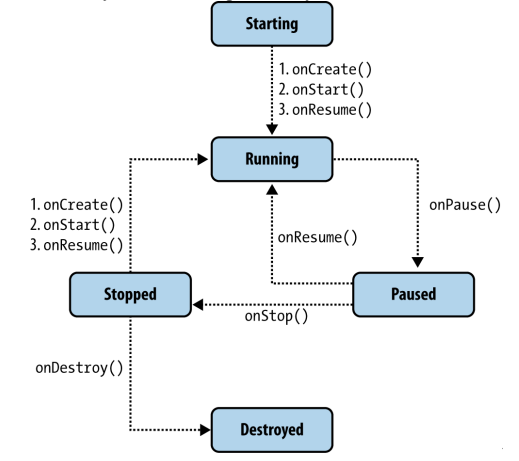
2. What is Android?
Ans. Android is an open source and Linux-based Operating System for mobile devices such as smartphones and tablet computers. Android was developed by the Open Handset Alliance, led by Google, and other companies.
Android offers a unified approach to application development for mobile devices which means developers need only develop for Android, and their applications should be able to run on different devices powered by Android.
The first beta version of the Android Software Development Kit (SDK) was released by Google in 2007 where as the first commercial version, Android 1.0, was released in September 2008.
On June 27, 2012, at the Google I/O conference, Google announced the next Android version, 4.1 Jelly Bean. Jelly Bean is an incremental update, with the primary aim of improving the user interface, both in terms of functionality and performance.
The source code for Android is available under free and open source software licenses. Google publishes most of the code under the Apache License version 2.0 and the rest, Linux kernel changes, under the GNU General Public License version 2.
Why Android?
Open Source
Larger Developer and community reach
Increased Marketing
Inter app Integration
Reduced Cost of Development
Higher Success ratio
Rich Development Environment
3. What are the features of Android architecture?
Ans. Android architecture contains different number of components to support any android device needs. Android software contains an open-source Linux Kernel having collection of number of C/C++ libraries which are exposed through an application framework services.
Among all the components Linux Kernel provides main functionality of operating system functions to smartphones and Dalvik Virtual Machine (DVM) provide platform for running an android application.
The main components of android architecture are following:-
Applications
Application Framework
Android Runtime
Platform Libraries
Linux Kernel
Pictorial representation of android architecture with several main components and their sub components –

4. What is Google Android SDK? Which are the tools placed in the Android SDK?
Ans.
• The Android SDK (Software Development Kit) is a collection of tools, libraries, and resources required for Android development. It includes the necessary APIs and documentation for building Android applications.
• After configuring the Android SDK in Android Studio, you can explore its contents, including:
• Android API levels: Different versions of the Android platform, each providing new features and capabilities.
• Build Tools: Tools for compiling, packaging, and signing Android applications.
• Libraries: Pre-built libraries for common functionalities like database access (SQLite), networking (OkHttp), and user interface (AppCompat).
• Documentation: Comprehensive documentation on various aspects of Android development, including APIs, guidelines, and best practices.
• Samples and Templates: Sample projects and templates that demonstrate Android development techniques and provide a starting point for your own projects.
Android SDK tools:
SDK tools are platform-independent and are required to create any Android app, regardless the version you are developing for. Some of these include: Build tools, Debugging tools and Image tools, among others.
Now, some of the most important SDK tools are Android SDK Manager, which provides you resources, platforms and other useful components needed to build apps and manage SDK packages.
The Android Virtual Device Manager, that provides a graphical user interface to test your app on a virtual device. The Dalvik Debug Monitor Server (ddms) to debug your Android apps. Or the Draw 9-patch, which allows you to create resizable bitmap images for your app.
5. History & Versions Android Operating Systems?
Ans.
Android Version History
The version history of the Android mobile operating system began with the public release of its first beta on November 5, 2007. The first commercial version, Android 1.0, was released on September 23, 2008. The operating system is developed by Google on a yearly cycle since at least 2011. New major releases are announced at Google I/O along with its first public beta to supported Google Pixel devices. The stable version is then released later in the year.
Name | Internal Codename | Version number(s) | Initial stable release date |
|---|---|---|---|
Android 1.0 | - | 1.0 | September 23, 2008 |
Android 1.1 | Petit Four | 1.1 | February 9, 2009 |
Android Cupcake | Cupcake | 1.5 | April 27, 2009 |
Android Donut | Donut | 1.6 | September 15, 2009 |
Android Eclair | Eclair | 2.0 2.0.1 2.1 | October 27, 2009 December 3, 2009 January 11, 2010 |
Android Froyo | Froyo | 2.2 - 2.2.3 | May 20, 2010 |
Android Gingerbread | Gingerbread | 2.3 - 2.3.2 2.3.3 - 2.3.7 | December 6, 2010 February 9, 2011 |
Android Honeycomb | Honeycomb | 3.0 3.1 3.2 - 3.2.6 | February 22, 2011 May 10, 2011 July 15, 2011 |
Android Ice Cream Sandwich | Ice Cream Sandwich | 4.0 - 4.0.2 4.0.3 - 4.0.4 | October 18, 2011 December 16, 2011 |
Android Jelly Bean | Jelly Bean | 4.1 - 4.1.2 4.2 - 4.2.2 4.3 - 4.3.1 | July 9, 2012 November 13, 2012 July 24, 2013 |
Android KitKat | Key Lime Pie | 4.4 - 4.4.4 4.4W - 4.4W.2 | October 31, 2013 June 25, 2014 |
Android Lollipop | Lemon Meringue Pie | 5.0 - 5.0.2 5.1 - 5.1.1 | November 4, 2014 March 2, 2015 |
Android Marshmallow | Macadamia Nut Cookie | 6.0 - 6.0.1 | October 2, 2015 |
Android Nougat | New York Cheese Cake | 7.0 7.1 - 7.1.2 | August 22, 2016 October 4, 2016 |
Android Oreo | Oatmeal Cookie | 8.0 8.1 | August 21, 2017 December 5, 2017 |
Android Pie | Pistachio Ice Cream | 9 | August 6, 2018 |
Android 10 | Quince Tart | 10 | September 3, 2019 |
Android 11 | Red Velvet Cake | 11 | September 8, 2020 |
Android 12 | Snow Cone | 12 | October 4, 2021 |
Android 12L | Snow cone v2 | 12.1 | March 7, 2022 |
Android 13 | Tiramisu | 13 | August 15, 2022 |
Android 14 | Upside Down Cake | 14 | Q3 2023 |
Android 15 | Vanilla Ice Cream | 15 | Q3 2024 |
6. Exploring the Android SDK in brief?
Ans. Android SDK stands for Android Software Development Kit which is developed by Google for Android Platform. With the help of Android SDK, we can create android Apps easily.
About Android SDK:
Android SDK is a collection of libraries and Software Development tools that are essential for Developing Android Applications. Whenever Google releases a new version or update of Android Software, a corresponding SDK also releases with it. In the updated or new version of SDK, some more features are included which are not present in the previous version. Android SDK consists of some tools which are very essential for the development of Android Application. These tools provide a smooth flow of the development process from developing and debugging. Android SDK is compatible with all operating systems such as Windows, Linux, macOS, etc.
Components of Android SDK:
Android SDK Components play a major role in the Development of Android applications. Below are the important components:
1. Android SDK Tools:
Android SDK tool is an important component of Android SDK. It consists of a complete set of development and debugging tools. Below are the SDK developer tools:
Android SDK Build tool.
Android Emulator.
Android SDK Platform-tools.
Android SDK Tools.
2. Android SDK Build-Tools:
Android SDK build tools are used for building actual binaries of Android App. The main functions of Android SDK Build tools are built, debug, run and test Android applications. The latest version of the Android SDK Build tool is 30.0.3. While downloading or updating Android in our System, one must ensure that its latest version is download in SDK Components.
3. Android Emulator:
An Android Emulator is a device that simulates an Android device on your system. Suppose we want to run our android application that we code. One option is that we will run this on our Android Mobile by Enabling USB Debugging on our mobile. Another option is using Android Emulator. In Android Emulator the virtual android device is shown on our system on which we run the Android application that we code.
4. Android SDK Platform-tools:
Android SDK Platform-tools is helpful when we are working on Project and they will show the error messages at the same time. It is specifically used for testing. It includes:
Android Debug Bridge (ADB), is a command-line tool that helps to communicate with the device. It allows us to perform an action such as Installing App and Debugging App etc.
Fastboot allows you to flash a device with a new system image.
Systrace tools help to collect and inspect timing information. It is very crucial for App Debugging.
5. Android SDK Tools:
Android SDK tool is a component of SDK tool. It consists of a set of tools which and other Utilities which are crucial for the development of Android Application. It contains the complete set of Debugging and Development tools for android.
6. SDK Platforms :
These are numbered according to the android version. The new version of the SDK platform has more features and more compatible but the old version is less compatible with fewer features. Like in Android 11.0(R) have more compatible and have more feature but the below versions like Android 10.0(Q), Android4.4(KitKat) have less feature and is less compatible.
7. SDK Update Sites:
In SDK Update Sites, some sites are embedded in it which will check for Android SDK Updates Tools. In this, one must ensure we don’t unclick the button below because these are checked by default which will check for updates if we will unclick it then it doesn’t check updates for those.
🤞BEST OF LUCK 🤞









Great Work
Nice